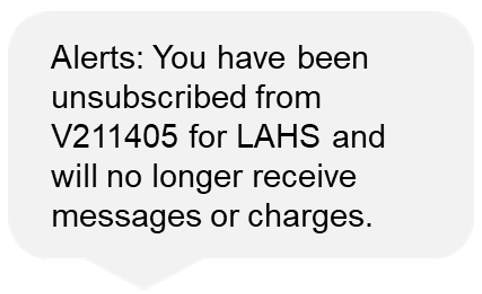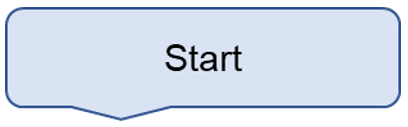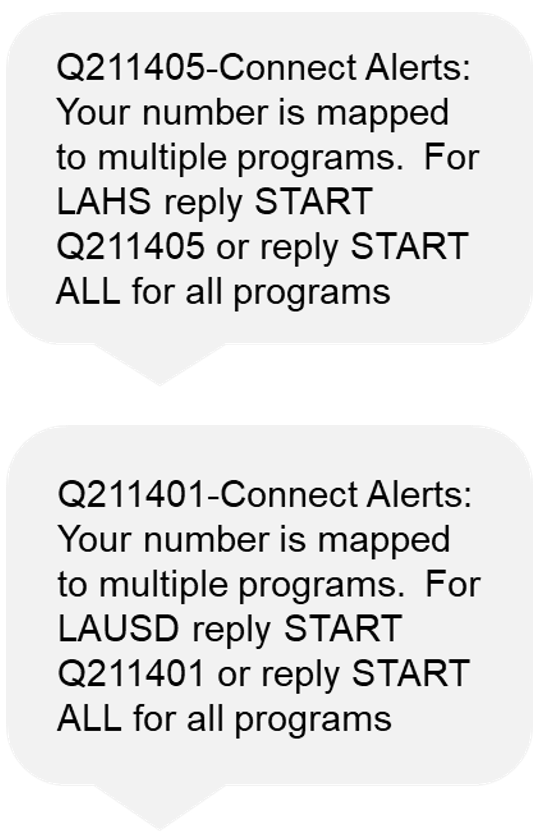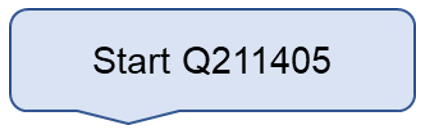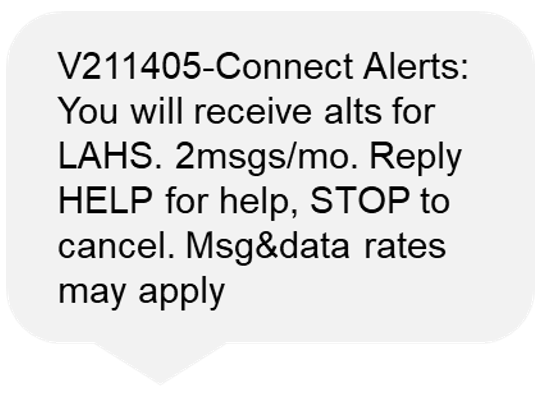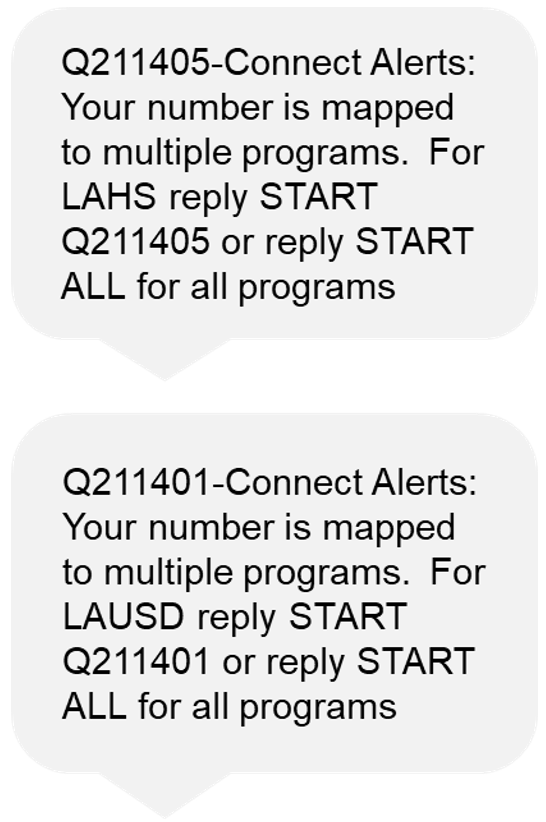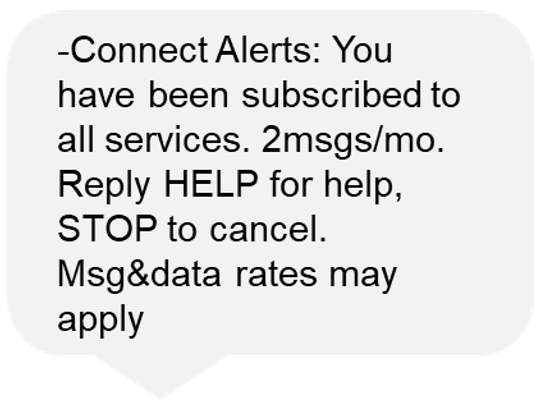Connect
New Connect Password Requirements-October 7, 2025
As part of Finalsite's security update, all Connect users are required to update their passwords to comply with new password requirements. If you have not established a new password since October 7th, you may encounter issues when logging in directly to the Connect system.
Immediate Action Required
Please contact the Finalsite Connect Support team at 866-360-2155 or [email protected]. This is the same support information that appears at the bottom of this page. The Finalsite Connect Support team is available 24 x 7 and will provide the following:
- You will be provided with a temporary one-time use password which will used to log into the Connect system at https://www.finalsiteconnect.com. This is the same log in page that is used to access the Connect system. You can also click on the Connect Log In button on this page.
- You will be asked to confirm you are not a robot and to also complete an image matching verification before your Profile page is displayed.
- Once you are on the Profile page, you can establish your new password meeting the updated requirements and answer the security questions before saving your profile.
Once logged in, the user will see their Profile and will be required to create a new password meeting the following criteria:
Minimum Password Length 15 characters and must include:
-
- at least 2 uppercase letters (A–Z)
- at least 2 lowercase letters (a–z)
- at least 2 numbers (0–9)
- at least 1 of the following special characters: ! @ $ & ( ) . – + / = ; , [ ] ? < > _
- Cannot use previous passwords
Once a new password has been created, users will be able to log in directly to the Connect system at https://finalsiteconnect.com. Single Sign-On may also be used by clicking on the Single Sign-On Connect Log In button on this page.
In addition, as part of the log in process, a captcha "Confirming you are Human" will appear each time you log in asking the users to match images to a sample image.
These steps will result in greater access protocols and data security.
Connect User Access
Principal User Accounts-To request access to the Connect mass notification system or to change school locations, please email [email protected] providing the following information:
- Principal Name
- Principal email address
- School locations (including California State Preschools)
- School main phone number.
Non-Principal User Accounts-The principal can make requests for other Connect user accounts to be created by providing the below information.
- Employee Name
- Employee Position (AP, Counselor, SAA, Coordinator, etc.)
- Employee email address
- School locations (including California State Preschools)
- School main phone number.
The previous Connect User Request form (available under the Forms menu) can also be completed. The form should no longer be faxed to the number on the form but should be emailed to [email protected]. and [email protected].
New LAUSD Text Caller ID Numbers Coming August 1st
To improve how LAUSD communicates with families and employees, we are updating the phone number we use to send text messages. Starting on August 1, 2025, our Outreach text messages will be sent using a local 10-digit phone number. Previously, the District used a five-digit short code, 91841, to send text messages.
New Text Message Numbers for Outreach:
| District 213-753-3521 213-753-3522 |
Region East 213-753-3523 213-753-3524 |
Region North 213-753-3525 213-753-3526 |
| Region South 213-753-3527 213-753-3528 |
Region West 213-753-3529 213-753-3530 |
We recommend saving these new numbers in your contacts so you will recognize messages from LAUSD.
Why the change?
Our mass communications vendor, Finalsite, is moving away from short codes in favor of local ten-digit phone numbers, in line with industry best practices. Local numbers are more familiar and trusted by recipients, improving message delivery and recognition.
One important clarification:
- This change applies only to mass text messages.
- Recorded voice messages (such as school closure alerts or attendance calls) will continue to come from our District or school phone numbers, as they always have.
- While it might seem logical to use the same number for mass text and voice messages, federal regulations require separate numbers for each type of communication.
Teacher Communications
The Teacher Communications system allows for customized phone, email or text messages to be sent to parents/guardians and students.
- All permanent and long-term substitute teachers have access to this system.
- Fall student rosters will appear the week after Summer School ends.
Please click on the Teacher Resources menu to learn how to log in, view the online training and begin using the Teacher Communications system.
Blackboard Connect Acquired by Finalsite
The Blackboard Connect and Blackboard Teacher Communication systems have been acquired by Finalsite, a Connecticut-based education technology company providing services to over 7,000 schools and districts in 119 countries.
Over the next month, the Blackboard name and logo will be transitioned to Finalsite. The following changes are expected.
- The Blackboard Connect system will be renamed Connect.
- The teacher system will remain as Teacher Communications.
- Blackboard email addresses will change from blackboard.com to finalsite.com.
- This transition will not impact the system features and functionality, services, or support.
- Accessing both systems will remain the same. Please update any favorites/bookmarks as needed.
Single Sign-On Issues from Home
Some Connect users are receiving error messages when attempting to log into the Connect system from home using the GlobalProtect VPN and Single Sign-On credentials. This issue is currently being investigated by ITS.
As an alternative, Connect users can log in using their Connect (formerly Blackboard Connect) user name and password.
- Open a browser and enter https://connect.finalsiteconnect.com in the address bar.
- The Connect log in page will appear.
- Enter Connect user name (normally the first part of your email address before the @ symbol).
- Enter Connect password (this was created when your account was first established).
- If you forgot your password, click on the Forgot Password link below the login button and complete the password reset process.
Important Notice: Updating Student Contact Notification in MiSiS
When enrolling a student for the first time or updating new telephone contact information, please ensure that parental email addresses, general, attendance and emergency notification and text (if provided) contact information is entered for at least one parent.
The Connect system allows for up to six telephone numbers, two text numbers and two emails to be associated with each student. The telephone contact and email information should be entered on the MiSiS Parent/Guardian Information page. Any students without at least one notification contact number will not appear in the Connect system.
Need Access to Connect?
Cannot Save Connect Profile
Updating Contact Information
Common Reasons Why Calls, Emails or Texts are Not Being Received
How to Determine Email Delivery Status in Connect
Opt-Out: Connect Notification System
Opting-In Phone and Email Messages
Opting-In Text (SMS) Messages For Individual School
Opting-In Text Message-All Sites
Text Keycodes Listing
Receiving Partial Message or Hearing Message Repeat?
Correcting Errant Calls
Replaying Phone Messages
Sending Messages with Variables
Dial In Messaging Tutorial
Difficulties Recording Voice Message Using 800 901-4956
Emergency Communications Best Practices
Teacher Communications-Students Rosters
Student Data/Teacher Rosters
Los Angeles Unified School District Text Messaging
Connect (formerly Blackboard Connect) Log In Buttons for Schools
(Local Districts, Community of Schools, Administrators, Counselors, Office Staff, etc.)
Sign in Using Single Sign-On User Name and Password
Single Sign-OnConnectLog InSign on Using Connect User Name and Password
(https://connect.finalsiteconnect.com/Home)
Log In
Log In Buttons for Teachers
Teacher Communications System
Use District Single Sign-On User Name and Password
(https://losangelesusd.parentlink.net/)
Single Sign-On
Enter Title
Contact Us
District Connect Support
Paul Ishimaru
Senior Director, Connect
333 S. Beaudry Avenue
Los Angeles, CA 90017
[email protected]![]() 213.241.1661
213.241.1661
Yesenia Lopez
Connect Support
333 S. Beaudry Avenue
Los Angeles, CA 90017
[email protected]![]() 213.241.1647
213.241.1647
Janet Akiyama
Connect Support
333 S. Beaudry Avenue
Los Angeles, CA 90017
[email protected]![]() 213.241.2568
213.241.2568